Forced Record
Mock is to replace the dependent objects with mock objects. These mock objects simulate or ‘mock’ the behavior of real objects and exhibit the exact characteristics of the authentic ones, making the testing process faster with mock objects.
With AREX, you can verify the correctness of your system by recording a real online request and replaying it in your test environment. AREX's powerful mock mechanism will automatically mock all third-party dependencies during the recording process, perfectly reproducing the production data environment, resolving the challenges of constructing data and writing test cases in regression testing.
Only service interfaces with AREX Agent deployed will be able to perform forced recording.
Use Cases
Reproduce the online issues in test environment:If you need to debug a specific request in the production environment, you can record the request with AREX forcedly, and then run the request again in test environment for debugging. During the recording process, AREX will collect and mock all dependencies, making the local data environment almost identical to the production environment, thus ensuring a successful reproduction of issues.
Test the new feature:You can also record an online request in the same way and make corresponding changes in the returned mock data to meet the new functionality. With AREX, you can automatically mock the data required for this request without having to manually construct the data, which is very convenient.
Step 1: Record one request
Create a new request and specify its details with the case that needs to be recorded, including the request line (URL and method), request header, and request body.
You can select the action.record icon
. And the Key: "arex-force-record" and Value: "true" will be added in the request Header. Then select Send to record the request.
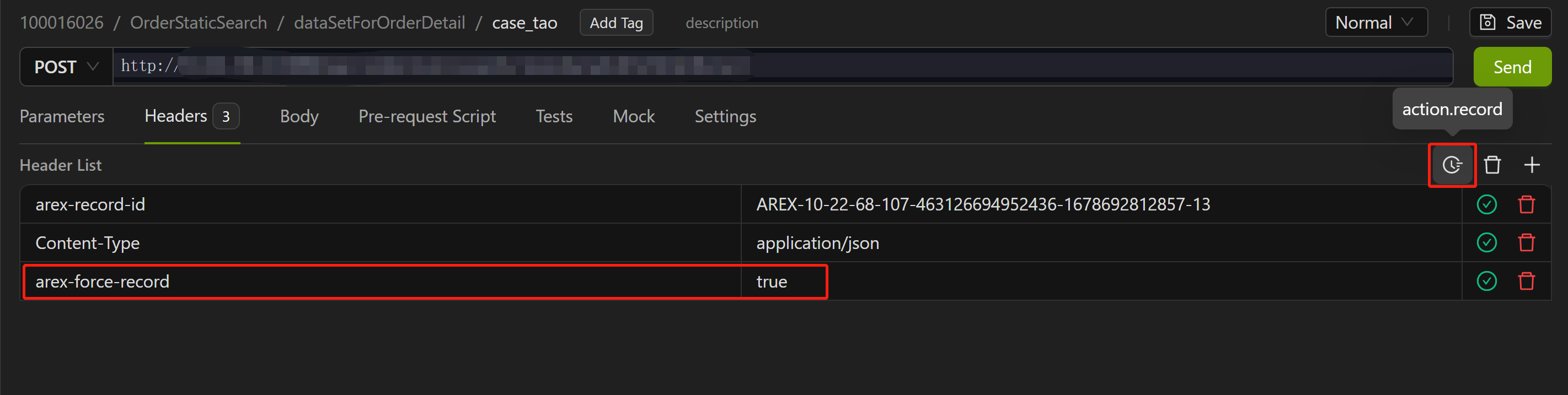
After sending the request, a Record ID with Key: "arex-record-id" and Value: "Record ID" will be generated in the response message.
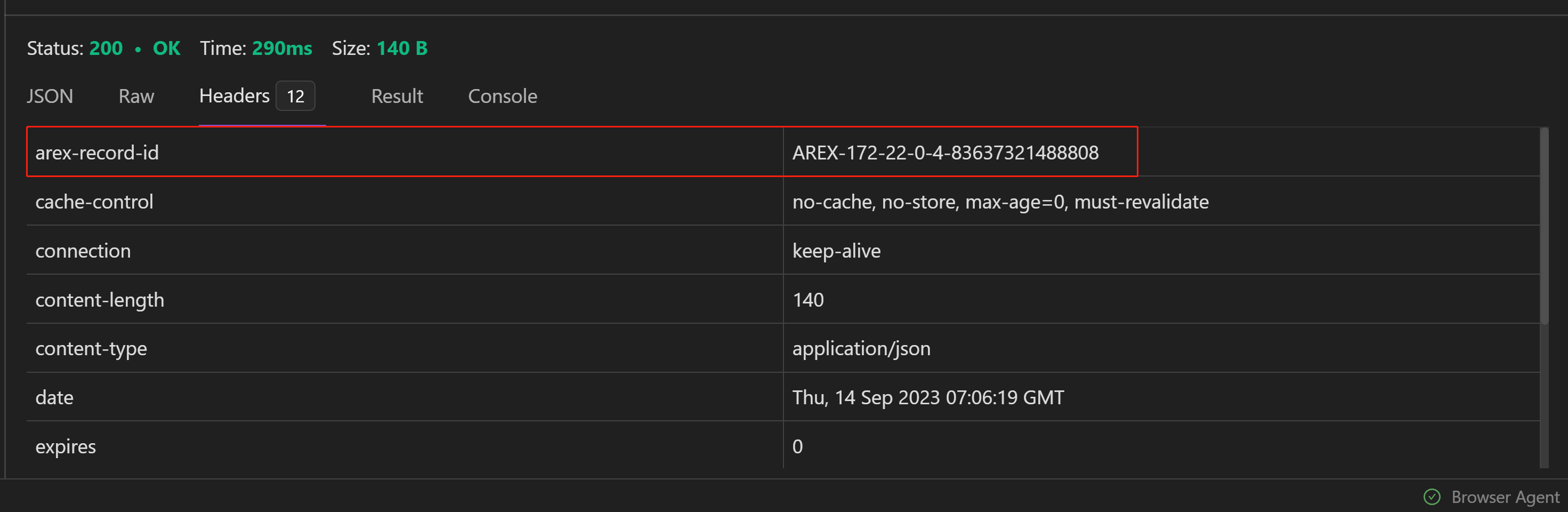
Select Save to save the recorded data.
Step 2:Edit Mock data
The newly added Mock is all the dependencies' data mocked during the recording process.
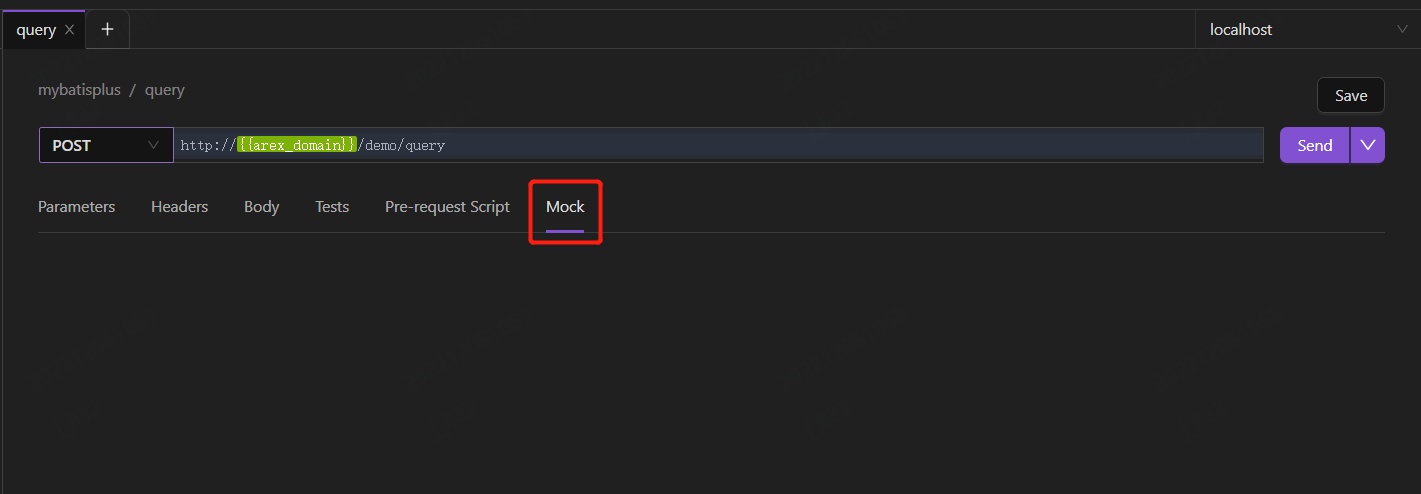
If you are unsatisfied with the mocked data, you can manually modify it to meet the needs of the new functionality. Select Save to save your changes, then you can request the new functionality interface in the test environment, and verify its correctness using the modified mock data.
Step 3:Replay the request
Create a new request and enter the URL that needs to be tested in your test environment.
Enter Key: "arex-record-id", Value: the Record ID obtained previously in the request header.
Select Send to replay the request in your test environment for debugging purposes.